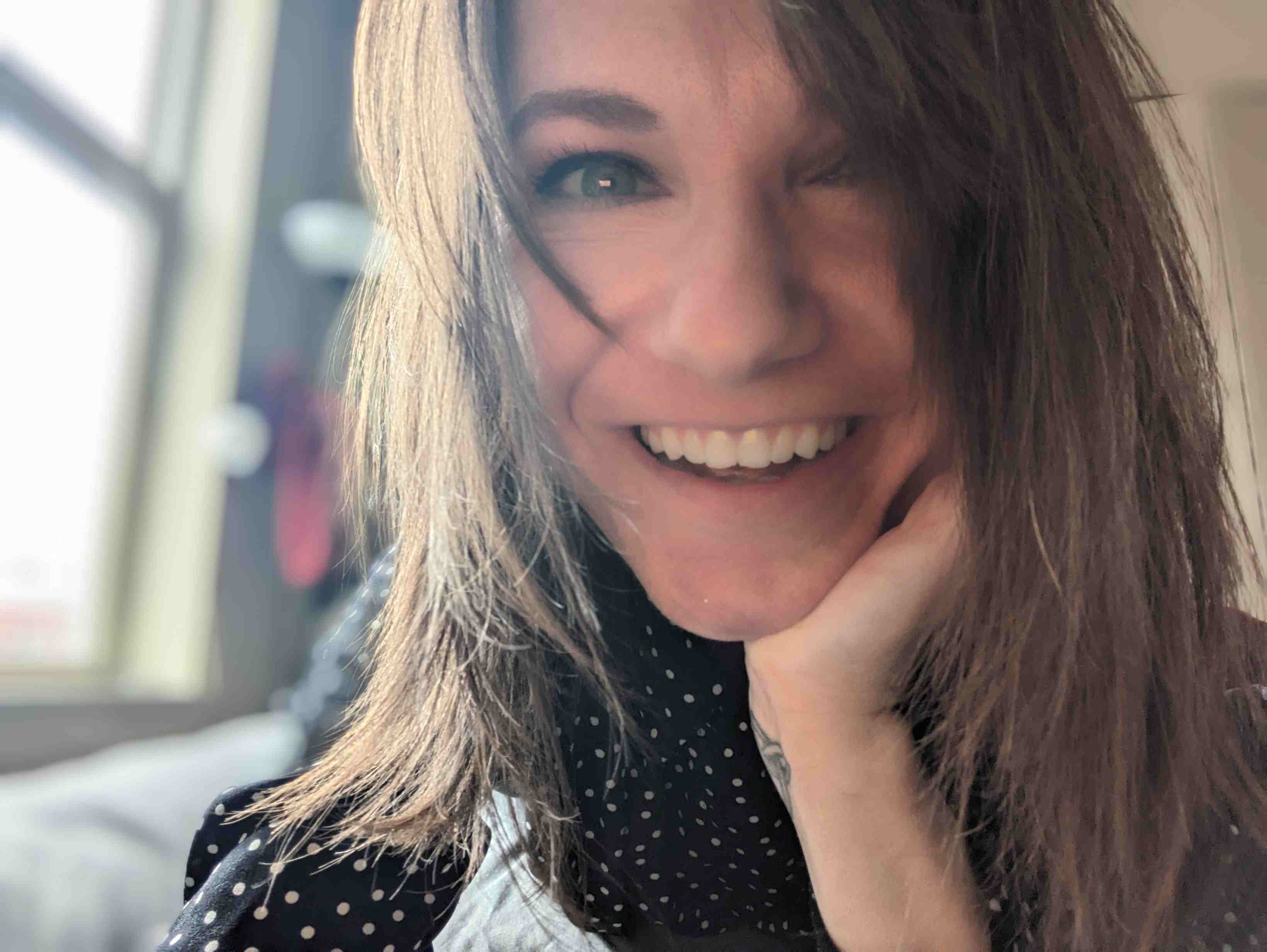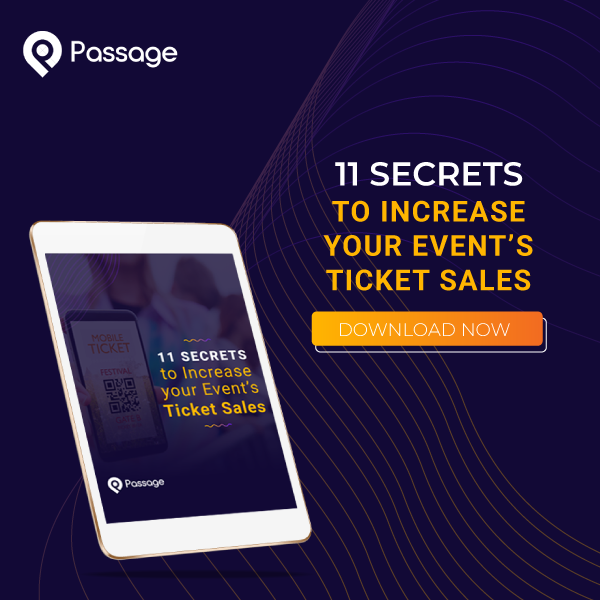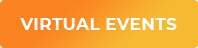Have you ever ordered food at a restaurant and heard the question, “would you like to make that a combo?” or “do you want to upgrade to sweet potato fries for $2?”
We probably all have. It’s a classic upsell. A casual suggestion that might make your experience just a bit more enjoyable.
But upsells aren’t just for meals. In fact, they’re a key component in event marketing as well. And they can help make your next event more profitable if you use them correctly.
How do you do that? Let’s talk about it!
What is an Upsell?
Before we dive into the strategy of upsells, let’s clarify exactly what they are….and what they are NOT. Upsells are often confused with add-ons, which is actually something different altogether:
- Add-ons can be anything you, well, add on to your base ticket: a T-shirt, a concessions package, even a front-of-the-line pass.
- Upsells are when you inform a guest that an upgrade or add-on is available and invite them to purchase additional merchandise or experiences.
Events that offer add-ons and upsells have higher average sales. At Passage, we’ve found that guests spend an average of $76.26 when purchasing online vs. just $42.31 at the door. That’s an 80% increase!
An example of an upsell might be a product you currently offer. If a guest is purchasing a ticket to your event, they might also be interested in a souvenir to help them remember the experience!
You don’t have to limit yourself to merchandise. Here are just a few creative add-ons you could offer your guests:
- Escape Rooms: extra clues, extra time, photo packages
- Sports: VIP seating, fan gear, parking passes, concessions packages, run the bases/run the field packages
- Haunted Attractions: photo & video packages, midway packages, skip-the-line upgrade
- Music and Festivals: food & bev packages, VIP lounge access, backstage passes, meet-and-greet packages, early entry or dedicated entrance with quicker access
- Family Entertainment & Attractions: unlimited game play packages, concessions or catering packages, early entry passes, photo packages
When to Upsell
The best time to offer guests an upsell is before your event even starts: do it online while they are purchasing their tickets. This is effective for two reasons:
- It reaches guests when they already have their wallets out. They are planning to spend money on your event, you’re just inviting them to spend a little more if they choose to do so. Guests are more likely to spend more money online.
- It gets you additional revenue in advance of your event; you get your money earlier which can help cover some of the costs of planning and setting up your event.
However, this is not your only opportunity to upsell guests. Passage gives you the power to communicate with guests after they’ve purchased a ticket. You can send reminders via email before your event, and highlight upgrades available to your guests.

How to Use Upsells on Passage
Selling products alongside your event tickets is one of the great things Passage allows you to do. Products can be sold both online and in-person, just like your event tickets. In-person at your event, the Passage Manager app is a dedicated point-of-sale system. You can ring up ticket orders, product orders, or combine them both together in one sale. So, you can have the app running transactions at your ticket booth, concession stand, and merchandise shop.
To create a product, head to the "Products" tab at the top of your admin section. Then click the "Add Product" button in the left hand sidebar.

The following fields are provided to enter the information about your product:
- Name: Seen by your customers, as well as your sellers on the app. Use this field to track sales in your reports.
- # Available: Used to track your inventory. This number will automatically update after each sale. Leaving this field blank will set your product as unlimited.
- Price: This is the per-item cost of your product. If you have differently priced variations, then these can be set up as variants later. (See "Create Product Variants" below.)
- Product Limit Per Purchase: Enter a number here to limit the number the customer can select and purchase in a single order.
- Description: Provide information about the product. This will be seen by customers online when shopping.
- Tax Rate: If you need to collect tax on your product sales, enter the tax rate here. This will appear as a separate line item to the customer at checkout, and the taxes will be tallied in your reporting.
- Display Order: Use this setting to specify the arrangement of your products in the list. "1" will appear at the top of the list, "2" second in the list, and so on.
- Visibility: Where this product will be shown and available for sale. You can choose a single option (i.e. "In Person" or "Online Standalone"), to have it available everywhere, or any combinations in between (i.e. "In Person and Online Standalone").
- Delivery Options: Choose how customers will get their items after purchase. Choose from 1) Ship Only, 2) Pickup Only, or 3) Ship & Pickup.
- Shipping Fee (Per Item): If shipping is a delivery option, set your shipping fee here. This fee will only apply if the customer chooses the shipping option (will not be applied to "Pickup" orders).
- Online Service Fee: Choose whether you want online service fees for standalone products to be passed onto the customer or incurred by you.
- In-Person Service Fee: Choose whether you want in person (on app) service fees for standalone products to be passed onto the customer or incurred by you.
Select Events & Venues
In order to sell products, they will need to be connected to either an event or venue. Choose the events and/or venues you want to sell this product for by entering their names in the fields provided. You can do a single event or venue, or multiple. Where you sell it is entirely up to you!
Add Product Images
Make your product stand out! An image uploaded here will display for the customer during online purchases. Images will display at a maximum width of 515 pixels wide, and must be under 2 MB. Recommended size is 515 pixels wide by 280 pixels tall.
Create Product Variants
Have multiple sizes or colors of your product to sell? Set them up here! Each product variant can be assigned its own unique name, description, price, and quantity to differentiate it from the others. The individual set quantities also allow you to track your sales and remaining stock by variant. These numbers update in real-time keep track of your inventory. As with all other settings, you can update these fields at any time.
It's that simple! Just follow the prompts and you'll be on your way to a more profitable event with Upsells built right into the checkout process.
Need help setting up add-ons and upsells for your event or attraction? Schedule a call with our team and we’ll set everything up for you!