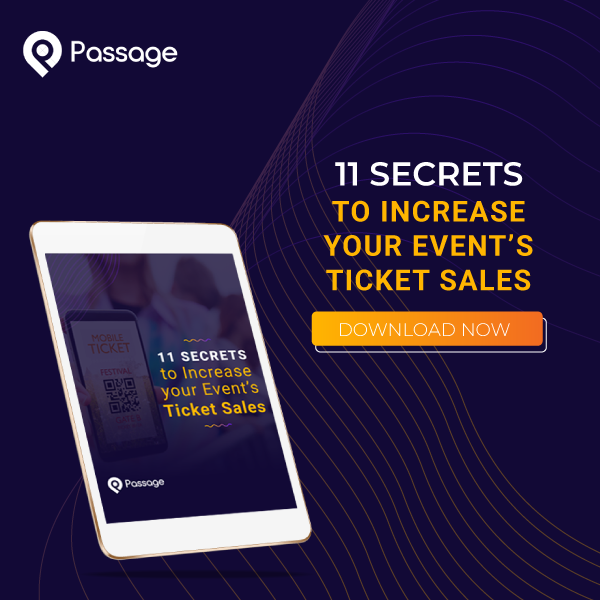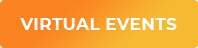At Passage, we try to make sure we provide you with all the tools you need to reach more fans and sell more tickets. That’s why we created these customize-able printables, designed just for event pros like you.
These are 100% FREE and downloadable on demand. Click on any of the images below to print the files as-is or follow the instructions to customize them for your events!
Jump to:
- Scan here for tickets
- Join the virtual queue
- Mobile ordering for concessions
- Buy tickets digital banner
- Sponsor images on your tickets
- BONUS: Digital Graphics
#1: Scan Here for Tickets
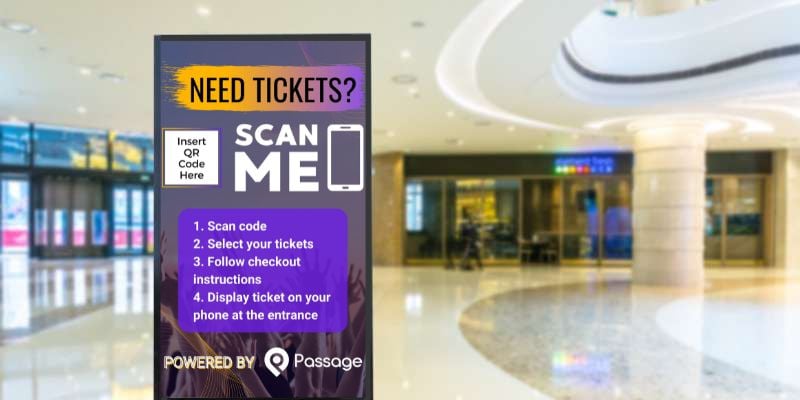
We noticed that this year a lot of events have gone online-only for their ticket sales, eliminating the in-person ticket booth altogether. And we’re all for that!
But we also know it can be tough to break the habit of in-person purchases for a lot of guests. What happens when they show up at your event without tickets?
With this customizeable sign, guests can scan the QR code with their phone and go directly to your event's ticketing page to purchase online.
We recommend posting these:
- In your parking lot
- Near your entrance
- In the location of your former ticket booth, if you have one
How to use this template:
- Click on the button below to access the free, editable template.
- Create your free account on Canva to edit the template.
- After opening the template, feel free to add your logo or any other information you want guests to know.
- Add your QR code in the box labeled "Insert QR code here".
- Click “download” to save a PDF, PNG, or JPG of your sign (we recommend PDF).
- Print your sign!
#2: Join the Virtual Queue

No one likes standing in line when they could be exploring the gift shop, enjoying some concessions, or just stretching their legs away from the crowds.
If your event is using virtual queues, you have the choice of checking guests in manually or allowing them to check themselves in on their phone when they arrive. Print the template below to let guests know how to self-check-in.
We recommend posting these:
- In your parking lot
- Near your entrance
How to use this template:
- Click on the button below to access the free, editable template.
- Create your free account on Canva to edit the template.
- After opening the template, feel free to add your logo or any other information you want guests to know. This template requires no personalization and can be printed as-is.
- Click “download” to save a PDF, PNG, or JPG of your sign (we recommend PDF).
- Print your sign!
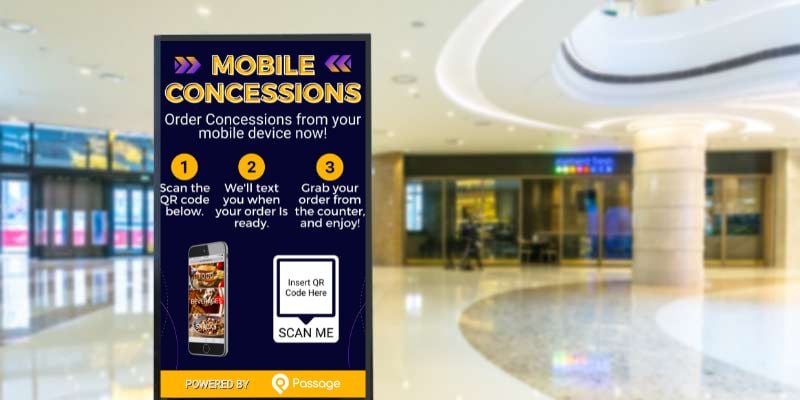
#3: Mobile Ordering for Concessions
A virtual queue, but for concessions! Let your guests order food or other merchandise right from their mobile device and avoid standing in line. They'll get an SMS notification when their order is ready for pickup.
We recommend posting these:
- At the concessions area
- In the seating areas
How to use this template:
- Click on the button below to access the free, editable template.
- Create your free account on Canva to edit the template.
- Create your personalized QR code by copying & pasting your ticketing page URL into the website field.
- Delete the “insert QR code” text and move your QR code into the available box.
- Click “download” to save a PDF, PNG, or JPG of your sign (we recommend PDF).
- Print your sign!
#4: Digital "Buy Tickets" Banner for your Website
Make it simple for guests to link from your website right to your ticketing page with these call-to-action banners. Choose from Multiple different colors, or edit the existing designs to feature your own event brand.
We recommend posting these:
- On your website
- In your email blasts
How to use this template:
- Click on the button below to access the free, editable template.
- Create your free account on Canva to edit the template.
- Click “download” to save a PDF, PNG, or JPG of your sign (we recommend PDF).
- Upload the image to your website's media library and insert it anywhere you want guests to be able to find your ticketing page. Be sure to add a link so that it connects to your ticketing page!
#5: Sponsor Image for Tickets
You can set up a sponsor image that will appear under the text "Brought to you by" at the bottom of your tickets. To set up your sponsor Image:
First, click the "Venues" link atop the admin section of your account. Then, go into your venue options by selecting the "Edit" link under your venue's name in the list, and expand the Advanced Options. Scroll down and you will see a button to choose your file under the heading "Upload a sponsor logo." Click that to upload your file.
For the best display of your sponsor image on the ticket upload your image at 600 pixels wide by 200 pixels tall. The template below is already set up with the ideal dimensions. Just upload your sponsor's logo and add it to the banner!
We recommend posting these:
- On your tickets
How to use this template:
- Click on the button below to access the free, editable template.
- Create your free account on Canva to edit the template.
- Replace the background image, and insert your sponsor message & logo in the locations indicated.
- Click “download” to save a PDF, PNG, or JPG of your sign (we recommend PDF).
- Upload the image to your event page.
BONUS: Digital Graphics
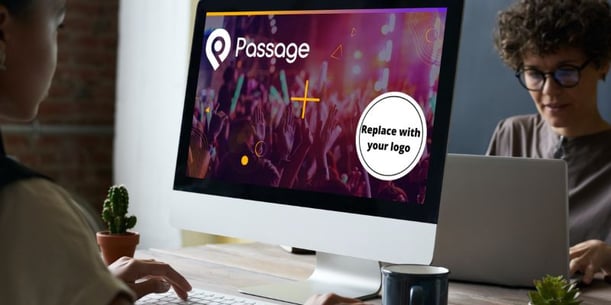
Want to make your event page look perfect? Start with one of these templates for your event poster, banner, and background image. They're already set to the ideal dimensions, so all you need to do is add your logo.
We recommend posting these:
- On your event page
There are two sets of graphics, sized 1080x1080px (ideal for Instagram posts) and 1024x536 (ideal for websites or blogs; can be resized for Facebook and Twitter posts).
How to use this template:
- Click on the button below to access the free, editable template.
- Create your free account on Canva to edit the template.
- Once you’ve opened the template, upload your logo and replace the dummy logo with your own.
- Click “download” to save a PDF, PNG, or JPG of your sign (we recommend PNG or JPG).
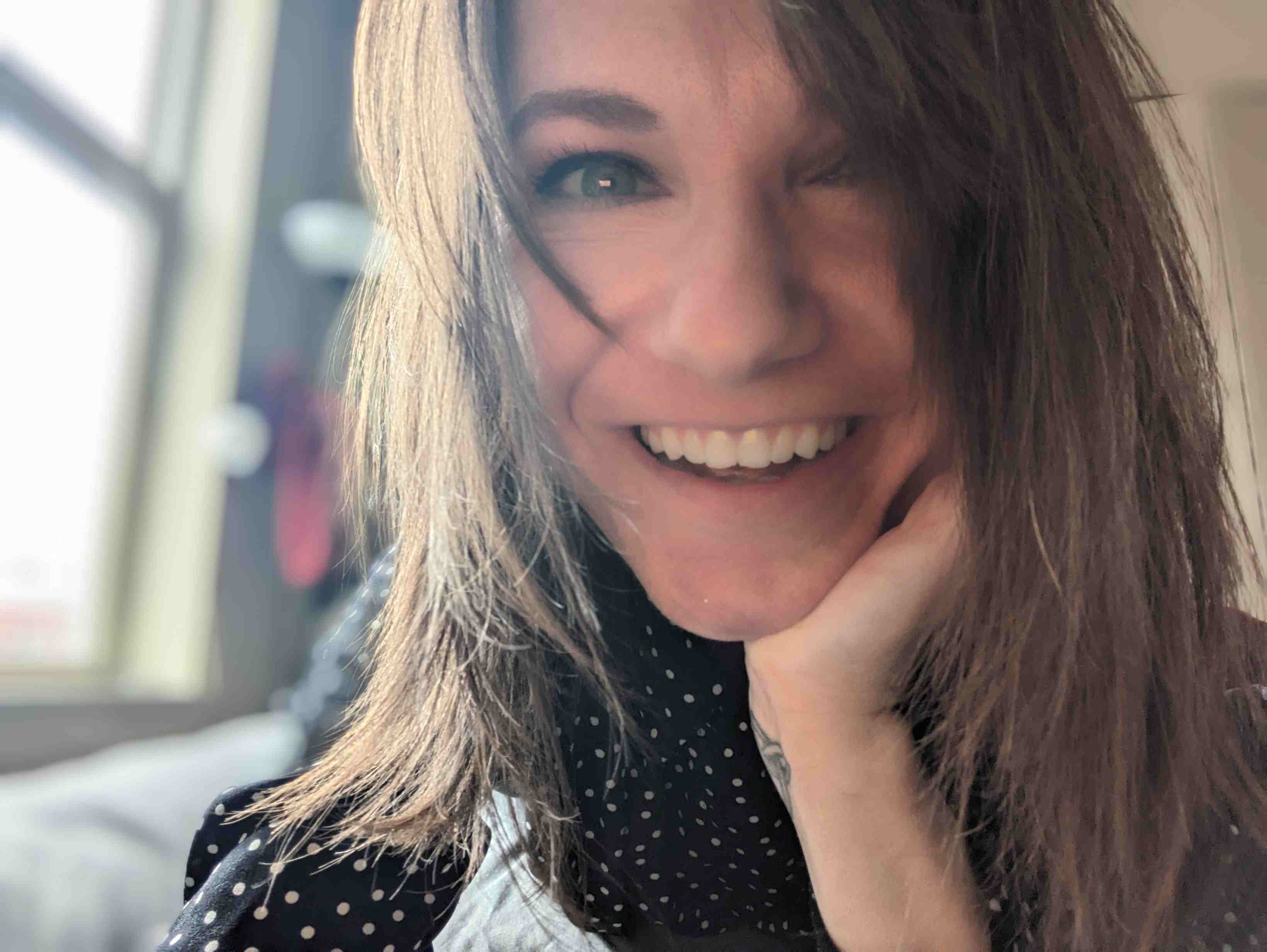
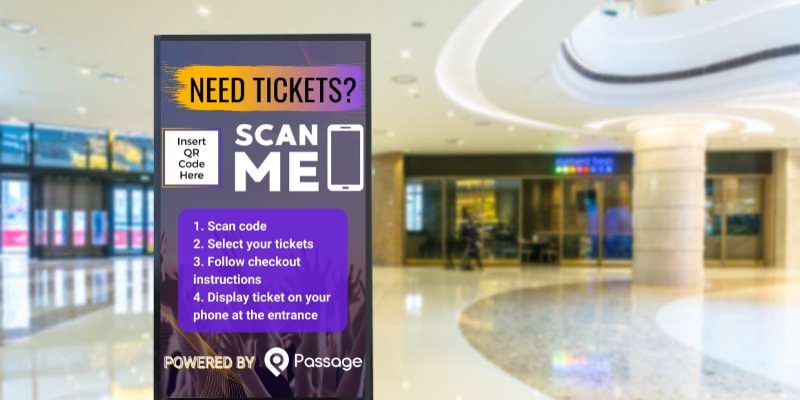



.jpg?width=800&name=Printable%20Graphics%20Mockups%20(1).jpg)