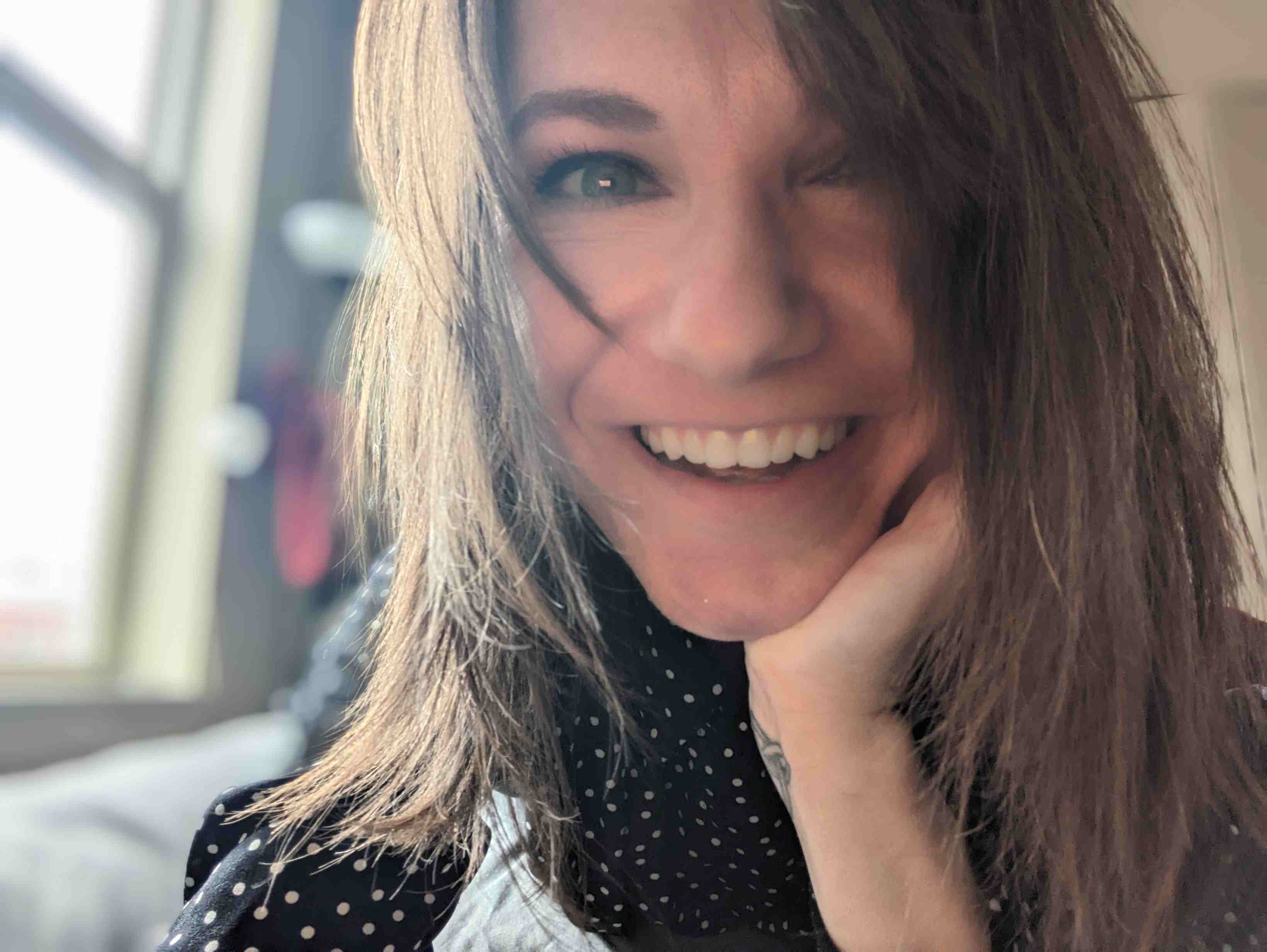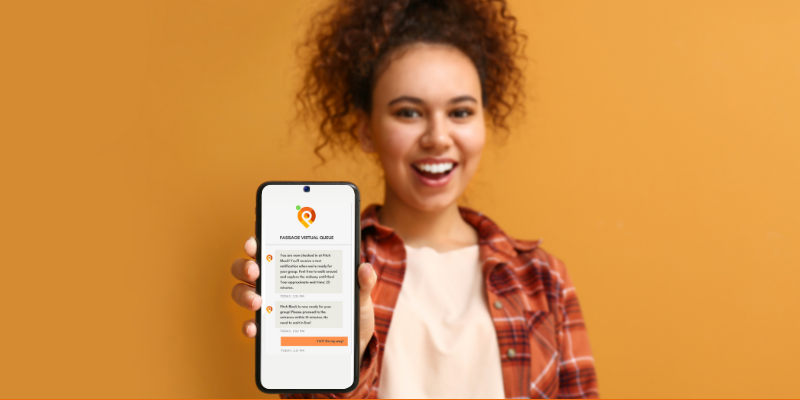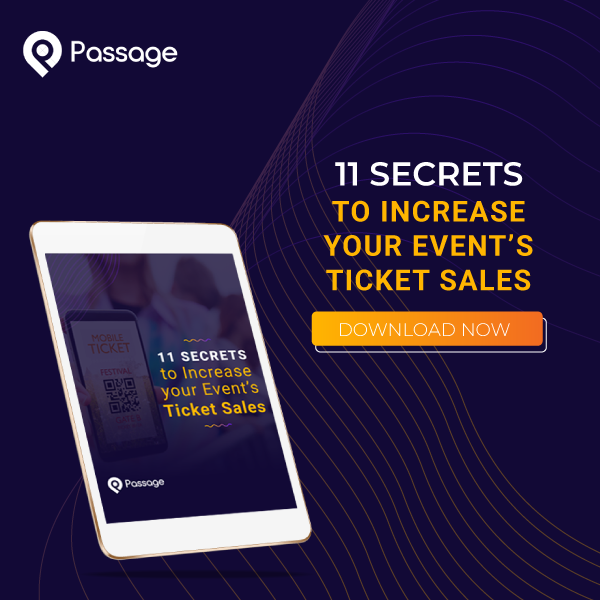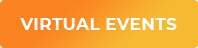Long lines stink. They’re boring, uncomfortable (especially in inclement weather), and limit the amount of time we can spend enjoying the activity or event we’ve paid good money for.
A smooth check-in process sets the tone for a more enjoyable experience once guests are inside your event. Virtual queues can be a great way to streamline the check-in process and eliminate the need for your guests to stand in a physical line.
If you’re curious about how virtual queues work and whether they’re right for your venue, you’re in the right place. Let’s dive into the mechanics of virtual queues, what benefits they can provide, and how to get them set up with just a few simple steps.
What is a Virtual Queue?
A virtual queue is a digital system that allows people to reserve their place in line for a service, event, or attraction without physically standing in line. Instead, participants join the queue through an app, website, kiosk, or other digital platform and are notified when it’s their turn. This system enhances customer convenience, reduces physical crowding, and often improves the overall experience.

What are the Benefits of Virtual Queues?
A virtual queue can be a great solution for events to manage guest flow. They’re a benefit both for your guests and for your team. Here are just a few of the benefits that virtual queues can offer your next event:
1. Enhanced Guest Experience
- Eliminates Physical Waiting: Guests can enjoy other activities instead of standing in line, which reduces frustration and enhances satisfaction.
- More Freedom: Guests can relax, explore other attractions, or spend time in areas like concessions or gift shops while holding their place in line. With Passage Virtual Queues, you decide how many guests you can admit at a time, and when one group is completed, the system will automatically notify the next group of guests that it’s their turn.
- Real-Time Updates: Notifications keep customers informed about their wait time, reducing uncertainty and improving their experience.
- Reduces Crowding: By eliminating physical lines, virtual queues create a more spacious, enjoyable, and less stressful environment for everyone.
2. Increased Revenue Opportunities
- Encourages Spending: Guests are more likely to shop, eat, or engage in other activities while waiting, leading to additional revenue streams.
- Upselling: Businesses can use virtual queue platforms to promote upgrades, such as VIP access or fast passes, directly within the system.
- More Time at Your Venue: Customers spending time in your venue (rather than in a line) often leads to increased engagement and spending.
3. Better Operational Efficiency
- Improved Flow: A virtual queue ensures a steady and manageable flow of customers, reducing bottlenecks and improving service delivery.
- Data Insights: Virtual queue systems track wait times, peak hours, and customer behavior, providing data that can help businesses optimize operations.
- Easier Staff Allocation: Knowing customer flow in advance allows businesses to staff appropriately, ensuring smoother operations.
4. Increased Accessibility
- Inclusive Experience: People with physical disabilities, older adults, or parents with young children benefit greatly, as they don’t have to physically wait in long lines.
- Language Options: Many virtual queue systems can be customized for different languages, making them user-friendly for diverse audiences.
5. Enhanced Safety and Hygiene
- Social Distancing: Virtual queues reduce the need for crowded lines, supporting health and safety measures, particularly in post-pandemic environments.
- Minimized Contact: Digital check-ins and notifications eliminate the need for shared physical tokens or interactions with staff.
6. Improved Brand Reputation
- Modern and Innovative: Adopting virtual queue technology signals to customers that your business is forward-thinking and customer-focused.
- Reduced Complaints: A smoother, more enjoyable waiting process leads to fewer complaints and better reviews.
7. Greater Flexibility
- Customizable Experiences: Virtual queues can be tailored for specific events, group sizes, or ticket types (e.g., VIP vs. general admission).
- Remote Join Options: Some systems like Passage allow guests to join the queue from home or when they arrive at the venue, further enhancing convenience.
8. Higher Capacity Utilization
- Maximized Throughput: Virtual queues reduce idle time by ensuring customers are ready and in place when it’s their turn.
- More Engaged Visitors: Freed-up time encourages guests to fully engage with your venue’s offerings rather than being stuck in line.
9. Customer Retention and Loyalty
- Positive Experience = Repeat Visits: Happy customers are more likely to return and recommend your business to others.
- Loyalty Programs Integration: Some virtual queue platforms can integrate with loyalty programs, offering incentives to keep customers engaged.
Which Types of Venues and Events can use Virtual Queues?
Almost any event can use a virtual queue! They work for events and venues of all shapes and sizes.
That being said, some types of events and attractions benefit from a virtual queue more than others. For example, if you’re already using timed ticketing to space out guest arrival, you might find that a virtual queue is redundant. Here are a few types of settings where virtual queues are most likely to improve the guest experience:
- Theme Parks: Visitors can queue virtually for rides and enjoy other park activities while waiting.
- Haunted Houses or Attractions: Guests can reserve their spot in line without physically waiting outside.
- Restaurants: Diners can wait for tables while shopping or relaxing nearby.
- Concessions at Sporting Events: Fans can place a mobile order and continue to enjoy the game while they wait for their order to be prepared.
- Healthcare or Banking: Patients or customers can hold their place in line without waiting in crowded lobbies.
- Retail: Stores with limited capacity can use virtual queues to manage customer flow.
How do Virtual Queues Work?
In a nutshell, here is the process guests use when waiting in a virtual queue:
- Join the Queue: Guests use a mobile app, QR code, or kiosk to enter the virtual queue. They may provide basic information like their name, number of people in their group, or contact details. With Passage, you’re able to check guests in when they arrive, or allow them to check in themselves from their mobile device by scanning a QR code.
- Wait Anywhere: Instead of standing in line, guests can explore the surrounding area, enjoy other activities, or relax while their position in the queue is held.
- Notifications: Guests receive updates or alerts when their turn is approaching, such as a text message, push notification, or screen update.
- Access the Event: Once it’s their turn, they proceed to the designated location to enter your venue.
How to Set Up a Virtual Queue on Passage
Start by opening the "Select an Option" drop-down menu on your event, and choose "Virtual Queues" from the list. Then, follow these three simple steps to set up your virtual queue.
Step 1: Create a New Queue
Click the "New Queue" button to open the setup page with the following fields:
- Name: For your identification, not seen by customers
- Added to Queue Message Text: Enter a custom message to send to the customer when they check-in and are added to the "Waiting" queue. Note: the default message is, "You are in the virtual line for [Event Name]. We'll message you again once your turn is up!"
- Ready Alert Message Text: Enter a custom message to send to the customer when they are moved into the "Ready" queue. Note: the default message is, "It's your turn to enter [Event Name]. Head to the entrance now!"
- Automatically keep ____ people in the "Ready" queue: Enter a number here to automate the process of moving groups from "Waiting" to "Ready". This will move over the next group as soon as space is available, but the event staff can still override and manually move groups.
- Allow Guests to Check Themselves In: This option will allow guests to check themselves in from their ticket, meaning you won't need staff to scan them in.
- Require Guest to Be At Venue Location To Check In: Use this option in conjunction with allowing guests to check themselves in if you want them on-site before they can join the "Waiting" queue.

Step 2: Select Ticket Types to Include in This Queue
Check the boxes for the ticket types that will be added to this queue. ("Purchasers of the following Ticket Types will be added to this queue:") If you have multiple attractions, this allows you to set up separate queues to handle each attraction by selecting only its ticket type(s).

Step 3: Select Ticket Types to Highlight and Prioritize
If you have prioritized ticket types like VIP or Fast Pass, check the boxes next to them here. ("Purchasers of the following Ticket Types will be marked with a VIP star in this queue:") This will add a star (★) next to the group name in the virtual queue making them easy to identify. You can then drag the groups with a star next to their name to the top of your queue to prioritize them.Using Virtual Queues at Your Event
To use a virtual queue open the "Select an Option" dropdown menu on your event and choose "Virtual Queues" from the list. Then, click on the name of your queue from the list to open it. This takes you to a page with two lists: "Waiting" and "Ready".
Customers are added to the Waiting queue when they are first checked in by scanning of their ticket, the guest list, or using self-check-in. The list goes from the oldest check-ins at the top to the newest at the bottom, and includes the customer names and the number of tickets they have for their group.
You can manually move customers from the Waiting queue to the Ready queue, or have the queue set to automatically keep a certain number of people in the Ready queue.
Waiting and Ready Queue List Options:
- Edit icon: Click to edit patron's phone number
- Info icon: Click to see group's ticket type details
- Checkmark icon: Click the checkmark to move the guest over to the Ready queue
- 'X' icon: Click the 'X' to remove the guest from the waiting queue
- Bell icon: Click to resend the latest text message notification
If you are using the feature to automatically keep a set number of people in the Ready queue, you will need to load the Ready queue at the start of the night. The automatic queueing will take over once you've reached the number set. After that you can still manually add more groups to Ready if you choose. For example, the Ready queue has 6 open spaces, but the next group up in the Waiting queue has 8 people: you may opt to move this group over by clicking their checkmark. If necessary, you can also choose to push over groups from further down the list.
Managing Groups in the Virtual Queue
There are two ways that you can merge queue members together.
- Combine Queue Members: Use this option to merge two or more groups into one group with one phone number. The primary use case is if members of a group purchased separately, this will let you combine them into one group to go in together. Clicking the "Combine Queue Members" button will bring up checkboxes next to all queue members, select the ones you want put together, then hit the "Combine Selected" button again to finish.
- Group Queue Members: This option works great for events like hayrides, bus tours, or anything where you run the event with a specific number of people each time. Grouping the queue members will merge them into one group in the queue list, but they will all still have their own phone numbers on file. So, you'll be able to move everyone at one time into the Ready Queue, and each will still receive their own text notification. Clicking the "Group Queue Members" will open a field to enter a new group name, and bring up checkboxes next to all queue members. Select queue members so their quantities add up to your capacity, then hit the "Group Selected" button to complete the boarding group.
Adding Guests to the Virtual Queue
Customer information is not collected for in person sales. So, when doing in person sales for a virtually queued event you will need to add the group into the queue. This feature also gives you the option to freely admit walkups (guests of honor, giveaway winners, etc) without ringing up a sale. The "Add to Queue" option is displayed at the bottom of the queue with fields for First Name, Last Name, Phone Number and Group Size. Manually adding a customer will place them at the bottom of the Waiting queue with the group name and size displayed. The group's phone number will also be on file so they'll receive your queue's text notifications.
Final Thoughts
Virtual Queues can be a great solution for managing crowd flow and improving your guest’s experience at your event. They eliminate the need to stand in a physical line, giving your guests more freedom and eliminating headaches for your staff.
Need some help setting up a virtual queue for your next event? Let one of our virtual queue experts assist! We’ll do all the heavy lifting so you can focus on planning a great event.